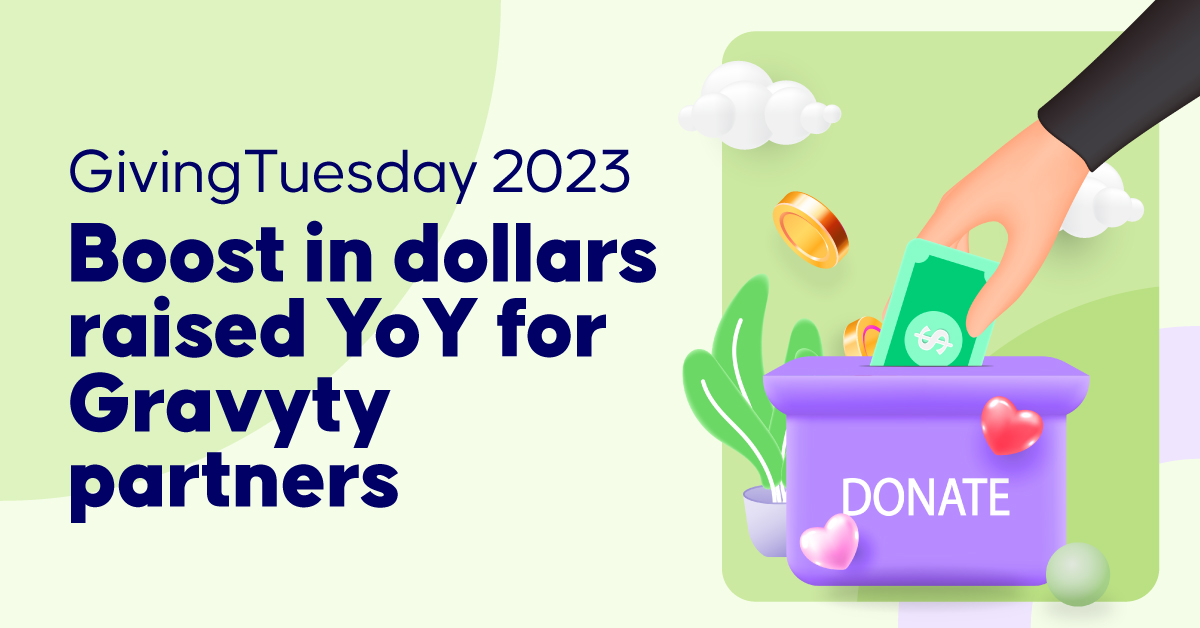Fundraising
Read more
Gravyty partners exceed 2022 dollars raised while GivingTuesday 2023 results fall flat worldwide
Every year since 2012, organizations of all kinds have rallied support and generosity from their communities to raise a significant amount of money in just a 24-hour period. This day is known as GivingTuesday, and it continues its mission it...